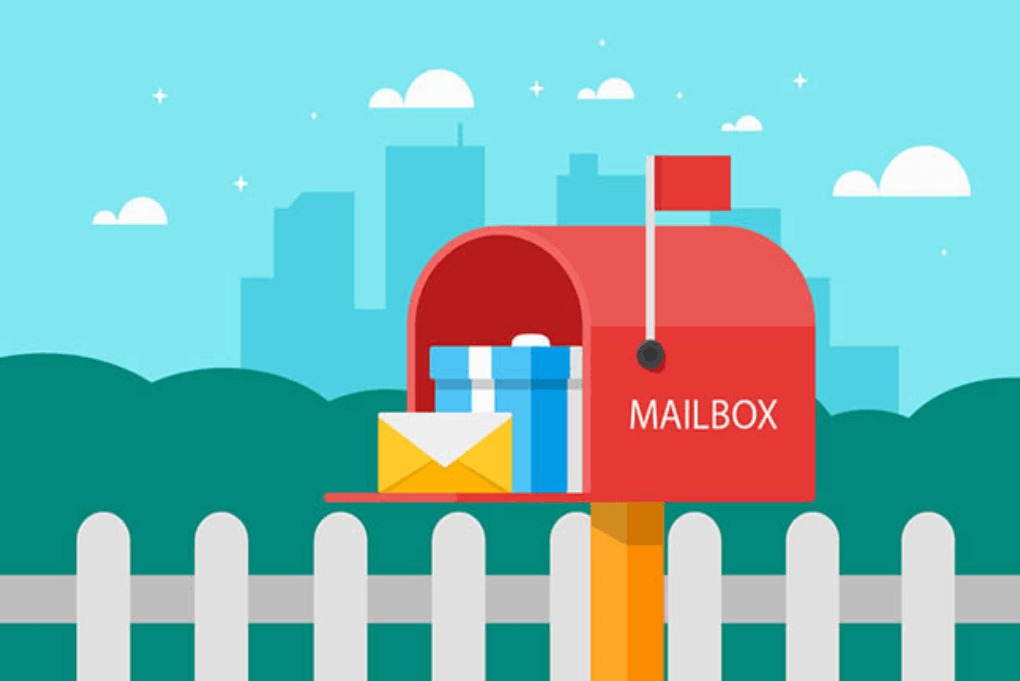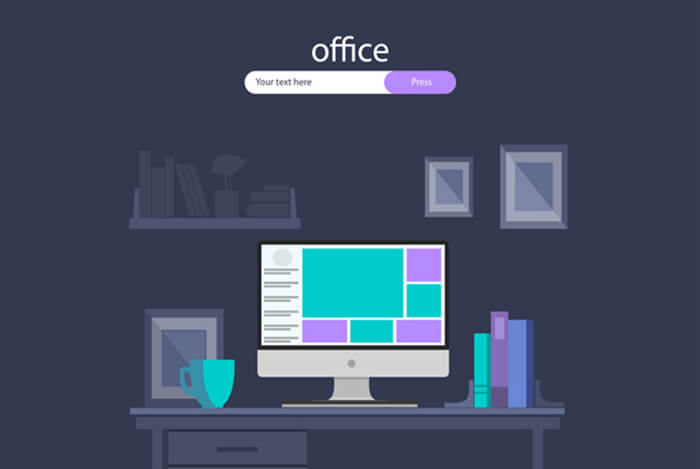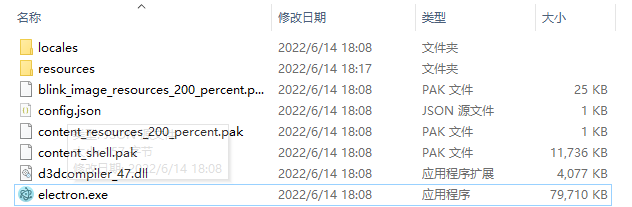搜索到
34
篇与
大前端
的结果
-
 websocket封装带心跳和重连机制(vue3+ts+vite) import { mitts } from "./tool"; /* * @Author: lzx * @Date: 2022-05-25 15:42:37 * @LastEditors: lzx * @LastEditTime: 2022-08-18 15:01:38 * @Description: Fuck Bug * @FilePath: \talk_pc\src\utils\socket.ts */ let socketUrl: any = ""; // socket地址 let websocket: any = null; // websocket 实例 let heartTime: any = null; // 心跳定时器实例 let socketHeart: number = 0; // 心跳次数 let HeartTimeOut: number = 3000; // 心跳超时时间 let socketError: number = 0; // 错误次数 // 初始化socket const initWebSocket = (url: any) => { socketUrl = url; // 初始化 websocket websocket = new WebSocket(url); websocketonopen(); websocketonmessage(); sendSocketHeart() }; // socket 连接成功 const websocketonopen = () => { websocket.onopen = function (e: any) { console.log("连接 websocket 成功", e); resetHeart(); }; }; // socket 连接失败 const websocketonerror = () => { websocket.onerror = function (e: any) { console.log("连接 websocket 失败", e); }; }; // socket 断开链接 const websocketclose = () => { websocket.onclose = function (e: any) { console.log("断开连接", e); }; }; // socket 接收数据 const websocketonmessage = () => { websocket.onmessage = function (e: any) { let msg = JSON.parse(e.data); if (msg.type === 'heartbeat') { resetHeart() console.log("心跳"); } // console.log("收到socket消息", JSON.parse(e.data)); test(msg) // 测试数据 }; }; // socket 发送数据 const sendMsg = (data: any) => { websocket.send(data); }; // socket 错误 const websocketError = () => { websocket.onerror = function (e: any) { console.log("socket 错误", e); }; }; // socket 重置心跳 const resetHeart = () => { socketHeart = 0; socketError = 0; clearInterval(heartTime); sendSocketHeart(); }; // socket心跳发送 const sendSocketHeart = () => { heartTime = setInterval(() => { if (socketHeart <= 2) { console.log("心跳发送:", socketHeart); websocket.send( JSON.stringify({ content: "", requestId: "aa9872be-d5b9-478e-aba4-50527cd3ef32", type: "heartbeat" }) ); socketHeart = socketHeart + 1; } else { reconnect() } }, HeartTimeOut); }; // socket重连 const reconnect = () => { if (socketError <= 2) { clearInterval(heartTime); initWebSocket(socketUrl); socketError = socketError + 1; console.log("socket重连", socketError); } else { console.log("重试次数已用完的逻辑", socketError); clearInterval(heartTime); } }; // 测试收到消息传递 const test = (msg: any) => { switch (msg.type) { case 'heartbeat': //加入会议 mitts.emit('heartbeat', msg) break; } } export { initWebSocket, websocketonmessage, sendMsg, websocketonopen, websocketonerror, websocketclose, websocketError, resetHeart, sendSocketHeart, reconnect, };
websocket封装带心跳和重连机制(vue3+ts+vite) import { mitts } from "./tool"; /* * @Author: lzx * @Date: 2022-05-25 15:42:37 * @LastEditors: lzx * @LastEditTime: 2022-08-18 15:01:38 * @Description: Fuck Bug * @FilePath: \talk_pc\src\utils\socket.ts */ let socketUrl: any = ""; // socket地址 let websocket: any = null; // websocket 实例 let heartTime: any = null; // 心跳定时器实例 let socketHeart: number = 0; // 心跳次数 let HeartTimeOut: number = 3000; // 心跳超时时间 let socketError: number = 0; // 错误次数 // 初始化socket const initWebSocket = (url: any) => { socketUrl = url; // 初始化 websocket websocket = new WebSocket(url); websocketonopen(); websocketonmessage(); sendSocketHeart() }; // socket 连接成功 const websocketonopen = () => { websocket.onopen = function (e: any) { console.log("连接 websocket 成功", e); resetHeart(); }; }; // socket 连接失败 const websocketonerror = () => { websocket.onerror = function (e: any) { console.log("连接 websocket 失败", e); }; }; // socket 断开链接 const websocketclose = () => { websocket.onclose = function (e: any) { console.log("断开连接", e); }; }; // socket 接收数据 const websocketonmessage = () => { websocket.onmessage = function (e: any) { let msg = JSON.parse(e.data); if (msg.type === 'heartbeat') { resetHeart() console.log("心跳"); } // console.log("收到socket消息", JSON.parse(e.data)); test(msg) // 测试数据 }; }; // socket 发送数据 const sendMsg = (data: any) => { websocket.send(data); }; // socket 错误 const websocketError = () => { websocket.onerror = function (e: any) { console.log("socket 错误", e); }; }; // socket 重置心跳 const resetHeart = () => { socketHeart = 0; socketError = 0; clearInterval(heartTime); sendSocketHeart(); }; // socket心跳发送 const sendSocketHeart = () => { heartTime = setInterval(() => { if (socketHeart <= 2) { console.log("心跳发送:", socketHeart); websocket.send( JSON.stringify({ content: "", requestId: "aa9872be-d5b9-478e-aba4-50527cd3ef32", type: "heartbeat" }) ); socketHeart = socketHeart + 1; } else { reconnect() } }, HeartTimeOut); }; // socket重连 const reconnect = () => { if (socketError <= 2) { clearInterval(heartTime); initWebSocket(socketUrl); socketError = socketError + 1; console.log("socket重连", socketError); } else { console.log("重试次数已用完的逻辑", socketError); clearInterval(heartTime); } }; // 测试收到消息传递 const test = (msg: any) => { switch (msg.type) { case 'heartbeat': //加入会议 mitts.emit('heartbeat', msg) break; } } export { initWebSocket, websocketonmessage, sendMsg, websocketonopen, websocketonerror, websocketclose, websocketError, resetHeart, sendSocketHeart, reconnect, }; -
 PresentationAPI使用教程(Vue3&html) W3C在2020年12月份出台了Presentation API规范,这个api接口允许用户自由控制投放在其他屏幕上,并和投放窗口通信,查看W3C规范。演示地址:投屏演示,详细demo(Vue3/HTML)见文章末尾{alert type="error"} 特别注意:需要注意必须为https环境{/alert} 1、创建一个PresentationRequest对象,该对象将包含我们要在辅助附加显示器上显示的地址。const presentationRequest = new PresentationRequest('receiver.html'); 2、做控制及监听事件/* * @Author: lzx * @Date: 2022-07-08 15:34:16 * @LastEditors: lzx * @LastEditTime: 2022-07-08 17:14:31 * @Description: Fuck Bug * @FilePath: \test\js\index.js */ // 创建个投屏对象 const presentationRequest = new PresentationRequest(['https://blog.fxnws.com']); // 投屏网址 // const presentationRequest = new PresentationRequest(['test.html']);//投屏页面 // Make this presentation the default one when using the "Cast" browser menu. navigator.presentation.defaultRequest = presentationRequest; let presentationConnection; //监视连接是否可用 presentationRequest.addEventListener('connectionavailable', function (event) { presentationConnection = event.connection; presentationConnection.addEventListener('close', function () { console.log('> Connection closed.'); }); presentationConnection.addEventListener('terminate', function () { console.log('> Connection terminated.'); }); presentationConnection.addEventListener('message', function (event) { console.log('> ' + event.data); }); }); //监视可用的显示器 presentationRequest.getAvailability() .then(availability => { console.log('Available presentation displays: ' + availability.value); availability.addEventListener('change', function () { console.log('> Available presentation displays: ' + availability.value); }); }) .catch(error => { console.log('Presentation availability not supported, ' + error.name + ': ' + error.message); }); // 开启投屏 function startProjectionScreen () { presentationRequest.start() .then(connection => { console.log('Connected to ' + connection.url + ', id: ' + connection.id); }) .catch(error => { console.log(error); }); } //发送消息 function sendMsg () { const message = '发送消息测试'; const lang = document.body.lang || 'en-US'; console.log('Sending "' + message + '"...'); presentationConnection.send(JSON.stringify({ message, lang })); } //关闭连接,关闭连接后无法再控制弹出窗口 function closeLink () { console.log('Closing connection...'); presentationConnection.close(); } //关闭连接后,换可以重新再次连接,这里需要指定id // presentationRequest.reconnect(presentationId); //关闭弹窗,结束连接调用 function endLink () { console.log('Terminating connection...'); presentationConnection.terminate(); } 3、连接端页面消息的展示(搬运的官方)/* * @Author: lzx * @Date: 2022-07-08 15:34:16 * @LastEditors: lzx * @LastEditTime: 2022-07-08 15:34:30 * @Description: Fuck Bug * @FilePath: \test\js\test.js */ let connectionIdx = 0; let messageIdx = 0; //如果有连接建立,则调用该函数 function addConnection (connection) { connection.connectionId = ++connectionIdx; addMessage('New connection #' + connectionIdx); connection.addEventListener('message', function (event) { messageIdx++; const data = JSON.parse(event.data); const logString = 'Message ' + messageIdx + ' from connection #' + connection.connectionId + ': ' + data.message; addMessage(logString, data.lang); maybeSetFruit(data.message); connection.send('Received message ' + messageIdx); }); connection.addEventListener('close', function (event) { addMessage('Connection #' + connection.connectionId + ' closed, reason = ' + event.reason + ', message = ' + event.message); }); }; const fruitEmoji = { 'grapes': '\u{1F347}', 'watermelon': '\u{1F349}', 'melon': '\u{1F348}', 'tangerine': '\u{1F34A}', 'lemon': '\u{1F34B}', 'banana': '\u{1F34C}', 'pineapple': '\u{1F34D}', 'green apple': '\u{1F35F}', 'apple': '\u{1F34E}', 'pear': '\u{1F350}', 'peach': '\u{1F351}', 'cherries': '\u{1F352}', 'strawberry': '\u{1F353}' }; function addMessage (content, language) { const listItem = document.createElement("li"); if (language) { listItem.lang = language; } listItem.textContent = content; document.querySelector("#message-list").appendChild(listItem); }; function maybeSetFruit (message) { const fruit = message.toLowerCase(); if (fruit in fruitEmoji) { document.querySelector('#main').textContent = fruitEmoji[fruit]; } }; //文档载入后,监听连接 document.addEventListener('DOMContentLoaded', function () { if (navigator.presentation.receiver) { navigator.presentation.receiver.connectionList.then(list => { list.connections.map(connection => addConnection(connection)); list.addEventListener('connectionavailable', function (event) { addConnection(event.connection); }); }); } }); 4、接收端页面构<!-- * @Author: lzx * @Date: 2022-07-08 15:34:05 * @LastEditors: lzx * @LastEditTime: 2022-07-08 15:35:13 * @Description: Fuck Bug * @FilePath: \test\test.html --> <!doctype html> <html> <head> <meta charset="utf-8"> <title>Demo Receiver</title> <style type="text/css"> html, body { height: 100%; margin: 0; font-family: sans-serif; background: radial-gradient(ellipse at center, #333333 0%, #000000 100%); color: #fff; } #main { position: absolute; top: 50%; left: 50%; transform: translate(-50%, -50%); text-align: center; font-size: 54px; } </style> <script type="text/javascript" src="引入3的代码块"></script> </head> <body> <div id="main">Hello World!</div> <ul id="message-list"> </ul> </body> </html> 5、vue3页面<template> <div class="container"> <button @click="startProjectionScreen">开启投屏</button> <button @click="sendMsg">发送消息</button> <!-- <button @click="closeLink">关闭连接</button> --> <button @click="endLink">结束调用</button> </div> </template> <script lang="ts"> // @ts-nocheck 不在当前文件中执行类型检查 import { toRefs, reactive, onMounted, watchEffect, onUnmounted } from 'vue' export default { props: {}, components: {}, setup () { const presentationRequest = new PresentationRequest(['https://blog.fxnws.com']); // 投屏网址 // const presentationRequest = new PresentationRequest(['test.html']); // 投屏本地页面 navigator.presentation.defaultRequest = presentationRequest; let presentationConnection; // 传参 const state = reactive({ }) const startProjectionScreen = () => { presentationRequest.start() .then(connection => { console.log('Connected to ' + connection.url + ', id: ' + connection.id); }) .catch(error => { console.log(error); }); } //发送消息 const sendMsg = () => { const message = '发送消息测试'; const lang = document.body.lang || 'en-US'; console.log('Sending "' + message + '"...'); presentationConnection.send(JSON.stringify({ message, lang })); } //关闭连接,关闭连接后无法再控制弹出窗口 const closeLink = () => { console.log('Closing connection...'); presentationConnection.close(); } //关闭连接后,换可以重新再次连接,这里需要指定id // presentationRequest.reconnect(presentationId); //关闭弹窗,结束连接调用 const endLink = () => { console.log('Terminating connection...'); presentationConnection.terminate(); } // 挂载 onMounted(() => { //监视连接是否可用 presentationRequest.addEventListener('connectionavailable', function (event) { presentationConnection = event.connection; presentationConnection.addEventListener('close', function () { console.log('> Connection closed.'); }); presentationConnection.addEventListener('terminate', function () { console.log('> Connection terminated.'); }); presentationConnection.addEventListener('message', function (event) { console.log('> ' + event.data); }); }); //监视可用的显示器 presentationRequest.getAvailability() .then(availability => { console.log('Available presentation displays: ' + availability.value); availability.addEventListener('change', function () { console.log('> Available presentation displays: ' + availability.value); }); }) .catch(error => { console.log('Presentation availability not supported, ' + error.name + ': ' + error.message); }); }) // 监听 watchEffect(() => { console.log('监听') }) // 页面卸载 onUnmounted(() => { console.log('页面卸载') }) return { ...toRefs(state), endLink, closeLink, sendMsg, startProjectionScreen } } } </script> <style scoped> </style> 6、详细demo附件下载隐藏内容,请前往内页查看详情2024年11月04日更新,看到评论区有部分朋友,遇到问题,我更新了相关Git完整Demo地址见下文1、vue3+ts+vite 报错 PresentationRequest 未定义 答:应该是ts未定义的报错,我当时做这个的时候,这个功能刚推出ts支持应该不完善,我也不想去定义相关的ts就直接使用// @ts-nocheck(这个指令用于告诉TypeScript编译器不在当前文件中执行类型检查)2、发现用ip访问不行,用127.0.0.1可以 答:直接用IP不行是因为没有https支持吧,我记得这个协议是需要https的支持的,具体要看下报错信息了,127.0.0.1是本机地址所以没事{alert type="warning"} 码云 {/alert}{alert type="warning"} Github {/alert}
PresentationAPI使用教程(Vue3&html) W3C在2020年12月份出台了Presentation API规范,这个api接口允许用户自由控制投放在其他屏幕上,并和投放窗口通信,查看W3C规范。演示地址:投屏演示,详细demo(Vue3/HTML)见文章末尾{alert type="error"} 特别注意:需要注意必须为https环境{/alert} 1、创建一个PresentationRequest对象,该对象将包含我们要在辅助附加显示器上显示的地址。const presentationRequest = new PresentationRequest('receiver.html'); 2、做控制及监听事件/* * @Author: lzx * @Date: 2022-07-08 15:34:16 * @LastEditors: lzx * @LastEditTime: 2022-07-08 17:14:31 * @Description: Fuck Bug * @FilePath: \test\js\index.js */ // 创建个投屏对象 const presentationRequest = new PresentationRequest(['https://blog.fxnws.com']); // 投屏网址 // const presentationRequest = new PresentationRequest(['test.html']);//投屏页面 // Make this presentation the default one when using the "Cast" browser menu. navigator.presentation.defaultRequest = presentationRequest; let presentationConnection; //监视连接是否可用 presentationRequest.addEventListener('connectionavailable', function (event) { presentationConnection = event.connection; presentationConnection.addEventListener('close', function () { console.log('> Connection closed.'); }); presentationConnection.addEventListener('terminate', function () { console.log('> Connection terminated.'); }); presentationConnection.addEventListener('message', function (event) { console.log('> ' + event.data); }); }); //监视可用的显示器 presentationRequest.getAvailability() .then(availability => { console.log('Available presentation displays: ' + availability.value); availability.addEventListener('change', function () { console.log('> Available presentation displays: ' + availability.value); }); }) .catch(error => { console.log('Presentation availability not supported, ' + error.name + ': ' + error.message); }); // 开启投屏 function startProjectionScreen () { presentationRequest.start() .then(connection => { console.log('Connected to ' + connection.url + ', id: ' + connection.id); }) .catch(error => { console.log(error); }); } //发送消息 function sendMsg () { const message = '发送消息测试'; const lang = document.body.lang || 'en-US'; console.log('Sending "' + message + '"...'); presentationConnection.send(JSON.stringify({ message, lang })); } //关闭连接,关闭连接后无法再控制弹出窗口 function closeLink () { console.log('Closing connection...'); presentationConnection.close(); } //关闭连接后,换可以重新再次连接,这里需要指定id // presentationRequest.reconnect(presentationId); //关闭弹窗,结束连接调用 function endLink () { console.log('Terminating connection...'); presentationConnection.terminate(); } 3、连接端页面消息的展示(搬运的官方)/* * @Author: lzx * @Date: 2022-07-08 15:34:16 * @LastEditors: lzx * @LastEditTime: 2022-07-08 15:34:30 * @Description: Fuck Bug * @FilePath: \test\js\test.js */ let connectionIdx = 0; let messageIdx = 0; //如果有连接建立,则调用该函数 function addConnection (connection) { connection.connectionId = ++connectionIdx; addMessage('New connection #' + connectionIdx); connection.addEventListener('message', function (event) { messageIdx++; const data = JSON.parse(event.data); const logString = 'Message ' + messageIdx + ' from connection #' + connection.connectionId + ': ' + data.message; addMessage(logString, data.lang); maybeSetFruit(data.message); connection.send('Received message ' + messageIdx); }); connection.addEventListener('close', function (event) { addMessage('Connection #' + connection.connectionId + ' closed, reason = ' + event.reason + ', message = ' + event.message); }); }; const fruitEmoji = { 'grapes': '\u{1F347}', 'watermelon': '\u{1F349}', 'melon': '\u{1F348}', 'tangerine': '\u{1F34A}', 'lemon': '\u{1F34B}', 'banana': '\u{1F34C}', 'pineapple': '\u{1F34D}', 'green apple': '\u{1F35F}', 'apple': '\u{1F34E}', 'pear': '\u{1F350}', 'peach': '\u{1F351}', 'cherries': '\u{1F352}', 'strawberry': '\u{1F353}' }; function addMessage (content, language) { const listItem = document.createElement("li"); if (language) { listItem.lang = language; } listItem.textContent = content; document.querySelector("#message-list").appendChild(listItem); }; function maybeSetFruit (message) { const fruit = message.toLowerCase(); if (fruit in fruitEmoji) { document.querySelector('#main').textContent = fruitEmoji[fruit]; } }; //文档载入后,监听连接 document.addEventListener('DOMContentLoaded', function () { if (navigator.presentation.receiver) { navigator.presentation.receiver.connectionList.then(list => { list.connections.map(connection => addConnection(connection)); list.addEventListener('connectionavailable', function (event) { addConnection(event.connection); }); }); } }); 4、接收端页面构<!-- * @Author: lzx * @Date: 2022-07-08 15:34:05 * @LastEditors: lzx * @LastEditTime: 2022-07-08 15:35:13 * @Description: Fuck Bug * @FilePath: \test\test.html --> <!doctype html> <html> <head> <meta charset="utf-8"> <title>Demo Receiver</title> <style type="text/css"> html, body { height: 100%; margin: 0; font-family: sans-serif; background: radial-gradient(ellipse at center, #333333 0%, #000000 100%); color: #fff; } #main { position: absolute; top: 50%; left: 50%; transform: translate(-50%, -50%); text-align: center; font-size: 54px; } </style> <script type="text/javascript" src="引入3的代码块"></script> </head> <body> <div id="main">Hello World!</div> <ul id="message-list"> </ul> </body> </html> 5、vue3页面<template> <div class="container"> <button @click="startProjectionScreen">开启投屏</button> <button @click="sendMsg">发送消息</button> <!-- <button @click="closeLink">关闭连接</button> --> <button @click="endLink">结束调用</button> </div> </template> <script lang="ts"> // @ts-nocheck 不在当前文件中执行类型检查 import { toRefs, reactive, onMounted, watchEffect, onUnmounted } from 'vue' export default { props: {}, components: {}, setup () { const presentationRequest = new PresentationRequest(['https://blog.fxnws.com']); // 投屏网址 // const presentationRequest = new PresentationRequest(['test.html']); // 投屏本地页面 navigator.presentation.defaultRequest = presentationRequest; let presentationConnection; // 传参 const state = reactive({ }) const startProjectionScreen = () => { presentationRequest.start() .then(connection => { console.log('Connected to ' + connection.url + ', id: ' + connection.id); }) .catch(error => { console.log(error); }); } //发送消息 const sendMsg = () => { const message = '发送消息测试'; const lang = document.body.lang || 'en-US'; console.log('Sending "' + message + '"...'); presentationConnection.send(JSON.stringify({ message, lang })); } //关闭连接,关闭连接后无法再控制弹出窗口 const closeLink = () => { console.log('Closing connection...'); presentationConnection.close(); } //关闭连接后,换可以重新再次连接,这里需要指定id // presentationRequest.reconnect(presentationId); //关闭弹窗,结束连接调用 const endLink = () => { console.log('Terminating connection...'); presentationConnection.terminate(); } // 挂载 onMounted(() => { //监视连接是否可用 presentationRequest.addEventListener('connectionavailable', function (event) { presentationConnection = event.connection; presentationConnection.addEventListener('close', function () { console.log('> Connection closed.'); }); presentationConnection.addEventListener('terminate', function () { console.log('> Connection terminated.'); }); presentationConnection.addEventListener('message', function (event) { console.log('> ' + event.data); }); }); //监视可用的显示器 presentationRequest.getAvailability() .then(availability => { console.log('Available presentation displays: ' + availability.value); availability.addEventListener('change', function () { console.log('> Available presentation displays: ' + availability.value); }); }) .catch(error => { console.log('Presentation availability not supported, ' + error.name + ': ' + error.message); }); }) // 监听 watchEffect(() => { console.log('监听') }) // 页面卸载 onUnmounted(() => { console.log('页面卸载') }) return { ...toRefs(state), endLink, closeLink, sendMsg, startProjectionScreen } } } </script> <style scoped> </style> 6、详细demo附件下载隐藏内容,请前往内页查看详情2024年11月04日更新,看到评论区有部分朋友,遇到问题,我更新了相关Git完整Demo地址见下文1、vue3+ts+vite 报错 PresentationRequest 未定义 答:应该是ts未定义的报错,我当时做这个的时候,这个功能刚推出ts支持应该不完善,我也不想去定义相关的ts就直接使用// @ts-nocheck(这个指令用于告诉TypeScript编译器不在当前文件中执行类型检查)2、发现用ip访问不行,用127.0.0.1可以 答:直接用IP不行是因为没有https支持吧,我记得这个协议是需要https的支持的,具体要看下报错信息了,127.0.0.1是本机地址所以没事{alert type="warning"} 码云 {/alert}{alert type="warning"} Github {/alert} -
 vue3使用vue-clipboard3复制到剪切板 使用vue-clipboard3实现复制到剪切板,首先引入:npm install --save vue-clipboard3(详见)使用教程<template lang="html"> <div> <button @click="copyInfo('我是copy的内容')">点我复制</button> </div> </template> <script lang="ts"> import useClipboard from 'vue-clipboard3' export default { setup() { const { toClipboard } = useClipboard() const copyInfo = async (info) => { try { await toClipboard(info) ElMessage.success('复制成功') } catch (e) { ElMessage.warning('您的浏览器不支持复制:', e) } } return { copyInfo } } } </script>
vue3使用vue-clipboard3复制到剪切板 使用vue-clipboard3实现复制到剪切板,首先引入:npm install --save vue-clipboard3(详见)使用教程<template lang="html"> <div> <button @click="copyInfo('我是copy的内容')">点我复制</button> </div> </template> <script lang="ts"> import useClipboard from 'vue-clipboard3' export default { setup() { const { toClipboard } = useClipboard() const copyInfo = async (info) => { try { await toClipboard(info) ElMessage.success('复制成功') } catch (e) { ElMessage.warning('您的浏览器不支持复制:', e) } } return { copyInfo } } } </script> -
 编译asar文件与electron反编译 这两天遇到了个软件,想反编一下,整理各种不太会,最后想着会不会是electron开发的,就突发奇想把软件.exe改成zip打开看看,果不其然看到了electron图标,看了下是用electron-quick-start写的(electron-quick-start)目录结构如下:打开resources目录可以看到app.asar(这个文件就是项目源码的归档文件,asar是一种归档格式)既然找到了app.asar,那就把它解压出来看看吧,具体操作如下: 1、npm install -g asar全局安装asar插件 2、使用asar命令解压asar extract app.asar(源文件路径) ./(解压路径) 3、解压后的样式,可以看到解压出来了个app文件夹,里面就是代码了,可以对着代码为所欲为了,逆向出来的package.json文件里是没有devDependencies的,而electron是开发环境依赖,所以要自己手动添加npm add electron --save-dev,然后加个启动方式script:"start" : " electron . "需要执行npm install就执行下,然后执行npm start跑起来即可。(也可以创建一个空项目,将上面从app.asar中逆向处理的源代码拷贝过去) 4、改写下代码就可以重新打包了,打包前需要先为项目添加一些打包选项,编辑项目根目录下的package.json文件,为其添加build选项:"build": { "appId": "程序包名", // 程序包名 "copyright": "版权相关信息", // 版权相关信息 "productName": "项目名字", // 项目名字 "dmg": { "background": "背景图片的路径", // 背景图片的路径 "window": { // 启动后窗口的大小 "width": 500, "height": 300 } }, "win": { // 打包后的文件会有个图标,这个图标的路径,不指定的话默认的不好看 "icon": "图标" } // 注意:图标、appId什么的要对应好,然后在项目的根路径下执行打包命令 5、如何重新打包app.asar,执行asar pack ./(路径) app.asar(路径&名称)虽然能重新打包个app.asar文件,但是无法文件夹打包成为exe文件(我暂时未找到好方法)结语:如果能直接文件夹打包exe的话,直接替换app.asar文件就很nice了
编译asar文件与electron反编译 这两天遇到了个软件,想反编一下,整理各种不太会,最后想着会不会是electron开发的,就突发奇想把软件.exe改成zip打开看看,果不其然看到了electron图标,看了下是用electron-quick-start写的(electron-quick-start)目录结构如下:打开resources目录可以看到app.asar(这个文件就是项目源码的归档文件,asar是一种归档格式)既然找到了app.asar,那就把它解压出来看看吧,具体操作如下: 1、npm install -g asar全局安装asar插件 2、使用asar命令解压asar extract app.asar(源文件路径) ./(解压路径) 3、解压后的样式,可以看到解压出来了个app文件夹,里面就是代码了,可以对着代码为所欲为了,逆向出来的package.json文件里是没有devDependencies的,而electron是开发环境依赖,所以要自己手动添加npm add electron --save-dev,然后加个启动方式script:"start" : " electron . "需要执行npm install就执行下,然后执行npm start跑起来即可。(也可以创建一个空项目,将上面从app.asar中逆向处理的源代码拷贝过去) 4、改写下代码就可以重新打包了,打包前需要先为项目添加一些打包选项,编辑项目根目录下的package.json文件,为其添加build选项:"build": { "appId": "程序包名", // 程序包名 "copyright": "版权相关信息", // 版权相关信息 "productName": "项目名字", // 项目名字 "dmg": { "background": "背景图片的路径", // 背景图片的路径 "window": { // 启动后窗口的大小 "width": 500, "height": 300 } }, "win": { // 打包后的文件会有个图标,这个图标的路径,不指定的话默认的不好看 "icon": "图标" } // 注意:图标、appId什么的要对应好,然后在项目的根路径下执行打包命令 5、如何重新打包app.asar,执行asar pack ./(路径) app.asar(路径&名称)虽然能重新打包个app.asar文件,但是无法文件夹打包成为exe文件(我暂时未找到好方法)结语:如果能直接文件夹打包exe的话,直接替换app.asar文件就很nice了 -
 Vue使用screenfull全屏插件 1、下载screenfull插件npm install screenfull@5 --save,注意Vue3中使用需要下载低版本的,否则会报错误2、引入,安装教程引入会发现,node_modules/screenfull下找不到index.js文件会报错如上,具体使用如下{mtitle title="具体使用"/}<button class="login-submit" type="primary" @click="test">测试全屏</button> import ScreenFull from 'screenfull/dist/screenfull' test() { if (!ScreenFull.isEnabled) { alert('不支持全屏') return false; } ScreenFull.toggle(); } 3、webApi提供的全屏API详见(MDN全屏API)
Vue使用screenfull全屏插件 1、下载screenfull插件npm install screenfull@5 --save,注意Vue3中使用需要下载低版本的,否则会报错误2、引入,安装教程引入会发现,node_modules/screenfull下找不到index.js文件会报错如上,具体使用如下{mtitle title="具体使用"/}<button class="login-submit" type="primary" @click="test">测试全屏</button> import ScreenFull from 'screenfull/dist/screenfull' test() { if (!ScreenFull.isEnabled) { alert('不支持全屏') return false; } ScreenFull.toggle(); } 3、webApi提供的全屏API详见(MDN全屏API)